PowerSchool Gradebook
PowerSchool Check Your Grades and Attendance on the Web or on Your Mobile Device
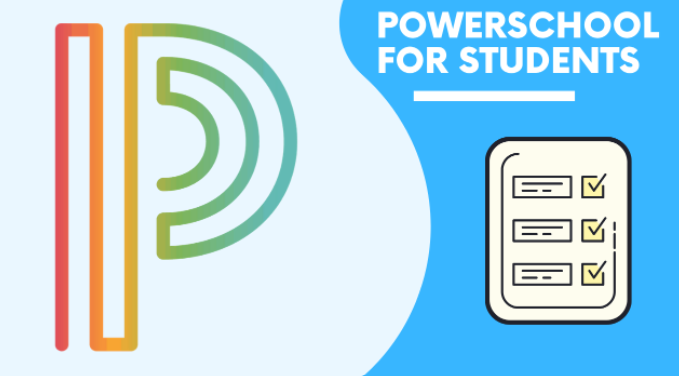
PowerSchool
Students can login to PowerSchool using their MCS network account (user ID) and password through the MCS App Portal.
Mobile Apps
App Code: DWWH
App Features
DASHBOARD - The initial page that loads is the Dashboard which lists your classes, current grades and attendance. You can delve deeper into the specific class assignments by clicking on the actual grade listed for each class. From the bottom of the Dashboard you also have access to grades, assignments, attendance and much more.
GRADES – There are three tabs available to view in the Grades window, Final Grades, Standards and Citizenship. The Grades tab is an overview similar to what is found on the Dashboard. The Standards tab is only used in grades K-6. The Citizenship tab will show what citizenship mark was assigned at the last reporting term. A green circle with an up arrow indicates the student’s grade has done up since the last update. A red circle and down arrow indicates the grade has gone down.
ASSIGNMENTS – The Assignments window lists all current assignments in reverse chronological order with the later due assignments at the top and most currently due assignments at the bottom.
ATTENDANCE – Any absences or tardies shown can be tapped to show details for each entry. Attendance codes can be found at More > Settings > Attendance Codes
MORE – The More option includes many additional features, Settings, Help Center and the Logout. The features listed will vary depending on grade level and school site.
